The Spell Check tool can be run to check and correct the spelling of data in text fields.
The tool uses a standard English dictionary and the user's own local dictionary.
To check the spelling in a record:
- Select the record in List View or view it in Details View.
- Select Tools>Spelling from the Menu bar
-OR-
Click
 in the Tool bar
in the Tool bar-OR-
Use the keyboard shortcut,
F7.The Spell Check box displays and begins to search for words in the current record that are not found in the dictionary:
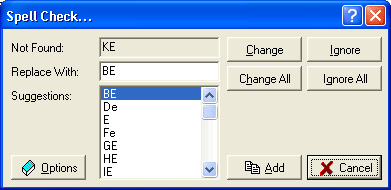
In the Spell Check box:
- An unknown word is listed in the Not Found field.
- Suggested changes are listed in the Suggestions field.
- The closest match is entered in the Replace With field.
- If it displays in the Suggestions field, select the correct spelling. It will display in the Replace With field
-OR-
Enter the correct spelling directly in the Replace With field.
- Select one of the following options:
 - Replace the unknown word with the spelling in the Replace With field.
- Replace the unknown word with the spelling in the Replace With field. - Replace all occurrences of this word in the record.
- Replace all occurrences of this word in the record. - Ignore the spelling of this word.
- Ignore the spelling of this word. - Ignore all occurrences of this word with this spelling in the record.
- Ignore all occurrences of this word with this spelling in the record. - Add this spelling of the word to the dictionary.
- Add this spelling of the word to the dictionary. - Change spelling options.
- Change spelling options. - Cancel the spell check and close the Spell Check box.
- Cancel the spell check and close the Spell Check box.Note: When all text has been checked the Spell Check box closes.
